This post is part of the overall MS-700 Exam Study Guide. Links to each topic as they are posted can be found here.
In this section I will go through the following topics relating to licensing planning for Microsoft Teams.
- Identify required licensing for compliance features
- Identify appropriate licensing for advanced lifecycle management of teams
- Identify appropriate licensing for guest access
- Identify appropriate licensing for calling, Phone System, and resource accounts
- Identify appropriate licensing for Microsoft Teams Rooms and Common Area Phones
- Identify appropriate licensing for apps in Microsoft Teams
Licensing isn’t exactly the most exciting topic in the world but it is extremely important to ensure that the features running in your Teams environment are fully licensed so that everything works as it’s supposed to and to avoid additional charges down the line. Throughout this post I use the brilliant M365 maps resource from Aaron Dinnage which I highly recommend to keep track of what’s available under different licensing SKUs.
Identify required licensing for compliance features
There’s a ton of compliance features available for Microsoft Teams, from Communications Compliance to Data Loss Prevention so this section took some thought to narrow down exactly what the requirement is. Along with generally knowing the features relating to compliance and where they fall across the different license SKUs, let’s focus on the specific compliance features shown here (Figure 1).
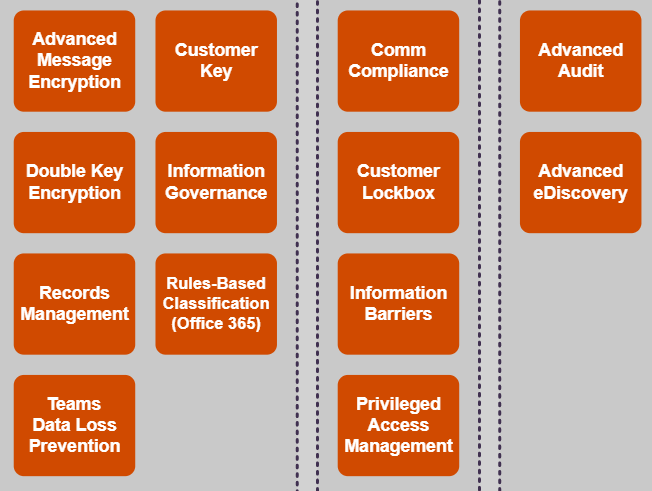
I won’t go into a breakdown of each of these features here but a lot of them are covered in my MS-500 Study Guide. While I recommend checking out each feature individually for your specific licensing requirement, as a general rule, the features shown in Figure 1 require a minimum of the Microsoft 365 E5 Compliance add-on license, or as part of Office 365 E5. Of course, they are also included in the Microsoft 365 E5 SKU which covers all features of the Office 365 E5, Enterprise Mobility & Security E5 and Windows 10 Enterprise. The best visualization for this is probably here where we see a full breakdown of the M365 Enterprise plans and their component parts.
Identify appropriate licensing for advanced lifecycle management of teams
Teams lifecycle management at a high-level can be split into two distinct components, Teams Object Lifecycle Management and Teams Data Lifecycle Management.
Teams object lifecycle management is the retention and expiration of a particular Team or set of Teams. When a Team is created in your organization, it can serve many purposes and depending on the purpose, the Team could be a monolithic, long lasting Team (Such as departmental or business unit Teams) or short-term, transient Teams (such as project or focus group Teams).
This is distinct from Teams data lifecycle management which is the retention and expiration of the files and emails within a Team. There are occasions where a Team is no longer needed, however the data within that Team should be retained. It’s important to note that when the Team object is removed, assets of the underlying Office 365 group will also be deleted and data retention will only apply to the files and emails (not chat messages for example).
If we take these two classifications and look at the components involved, the requirements for each become clearer. Table 1 shows the components of each classification of lifecycle management and the associated SKUs. For each of these SKUs I recommend checking your exact requirement but Table 1 should give you a good idea of the requirements.
| Feature | Classification | Details | Minimum SKU |
| Teams Naming Policies | Teams Object Lifecycle Management | Enforce naming conventions of Office 365 groups (and Teams) | Azure Active Directory Premium P1 |
| Teams Expiration Policies | Teams Object Lifecycle Management | Expire Office 365 Groups (and Teams) after periods of time or inactivity | Azure Active Directory Premium P1 |
| Retention Policies | Teams Data Retention Policies | Retain or delete data (Files and email) for specified periods of time | Office 365 E3 |
Identify appropriate licensing for guest access
Guest access for Azure AD / Microsoft Teams is available under any Business or Enterprise plan and is billed on a Monthly Active User (MAU) model. the first 50,000 guest users in the tenant are free and after that are charged on a per active user rate as shown in Table 2.
| Azure AD Premium P1 | Azure AD Premium P2 | |
| First 50,000 MAU | $0/Monthly active users | $0/Monthly active users |
| More than 50,000 MAU | $0.00325/Monthly active users | $0.01625/Monthly active users |
Identify appropriate licensing for calling, Phone System, and resource accounts
When considering calling in Microsoft Teams, there are two potential topologies that can be considered: Calling Plans or Direct Routing. Before choosing either of these, a PhoneSystem license is required to enable Phone features for each user. Once that is in place, the user can be configured to use either Calling Plans or Direct Routing.
Microsoft Teams Calling Plans allow you to essentially use Microsoft as your phone provider. You purchase Domestic / International Calling Plans from Microsoft which provide a pool of minutes for domestic or international calling respectively. This pool of minutes is shared among all users assigned a calling plan license in the region. For a user to be configured for Calling Plans they need:
- A Teams License
- A PhoneSystem License
- A Calling Plan add-on License
Microsoft Teams Direct Routing leverages a Session Border Controller (SBC) appliance to allow organizations to use their own provider and route traffic to Microsoft Teams. Call costs are managed by the provider. When using Direct Routing, the following licenses are required:
- A Teams License
- A PhoneSystem License
Another method of connection, similar to Direct Routing is Operator Connect. Operator Connect allows certain supported providers to manage their connection to Microsoft Teams on your behalf. This is managed via your provider and requires the following licensed:
- A Teams License
- A PhoneSystem License
Additionally, in order to host meetings and allow phone dial in, a user must be licensed with an Audio Conferencing add-on license.
Resource accounts which are used for resources such as Call Queues and Auto Attendants also require a PhoneSystem license but unlike regular users, this is a PhoneSystem – Virtual User license which does not carry additional cost.
Identify appropriate licensing for Microsoft Teams Rooms and Common Area Phones
Microsoft Teams Rooms (MTR) offer two different licensing SKUs for MTR accounts, Standard and Premium. The main difference here is that with Premium licensing, your rooms become fully Microsoft managed. That means everything from monitoring of the health of MTRs to proactive updates and remediation, all of the things you would need to manage on your rooms yourself under standard. The features in both license SKUs are shown in Figure 2.

More details on the ins and outs of MTR Premium can be found here.
Common Area Phones (CAP) are phone devices that sit in shared areas such as reception or a canteen for generic use. They do not require users to sign in and have their own resource account created and number assigned. Like MTRs, Common Area Phones have a separate license SKU. They do not need any PhoneSystem licenses, just the Common Area Phone license alone covers the PhonSystem capabilities however if you plan on using Calling Plans, the resource account will need a Calling Plan assigned.
Identify appropriate licensing for apps in Microsoft Teams
Teams apps can be extremely useful to extend out the functionality of Teams using third party ISVs. There are a huge number of free apps available and also some premium apps which require vendor licensing. This licensing is not specifically Teams licensing however it is managed through Teams. Within the TAC, you can search the catalog of available apps under “Teams Apps” -> “Manage Apps” and under the “Licenses” column of a particular app you will see if there are licenses available to purchase. Selecting the app will allow you to navigate to the “Plans and Pricing” details to purchase licenses (Figure 3).

Once purchased, these licenses can be assigned to users just like any other licenses however billing will be managed by the 3rd party vendor.
Summary
In this post I looked at the different licensing requirements in Microsoft Teams and how the different features are split among each SKU. As I said at the start of this post, licensing is not exactly exciting but it’s important to understand how it all comes together. In the next post I will go through the planning involved in Teams security services. For a really well put together license breakdown, make sure to bookmark https://m365maps.com/ and take a look at the Teams app also!

